 Description
Description
This is a little tool which enables you to send a Magic Package from your Synology DSM to wake up any PC on your network.
It was originally written by Axl, but I enhanced it a bit:
- Optimized for touchscreens (run button, bigger buttons)
- You can now tap on the run button instead of double tapping
- Added German translation
- Added Package centre icon
Screenshot
Latest version
1.2 (08. March 2013)
Installation
- Download the WOL package below and install it through the DSM package interface.
- Also you will have to install PERL. It is provided by Synology and should be visible in the DSM package interface.
- Starting with DSM 4.2 (and in case of issues with DSM 4.1), you also have to install the ExtJS package:
Download ExtJS package from the link below and install it through the DSM package interface.
Alternatively, you can get it from download.huihoo.com/extjs/
In that case you will have to extract it manually into the folder /usr/syno/synoman/scripts/extjs/ on your DiskStation (create the folders if they do not exist yet).
(Thank goes to Dirk for this tip!)
Note:
Both packages are no continuously running scripts. Therefore they can not be permanently started in the package interface! Both always will stow status „stopped“. This is completely fine!
If somebody knows how to fix this in the package meta data, please let me know.
Troubleshooting
If you have issues on not getting it working (or the Database entries do not show up), follow those instructions:
- Remove WOL, ExtJS and Perl (and all packages which depend on it)
- In the DSM settings, go to DSM Settings and select the tab Security. Then de-select the option Improve protection against cross-site forgery attacks
- Restart your Diskstation
- Install the packages again in this order:
1) Perl
2) ExtJS
3) WOL
After that it should work again (Tested with DSM4.2.3211 and DSM4.33776)!
Updates
I am not planing to write any update. I am not using it myself anymore (no usage for it at the moment). How ever the source code is free and anybody can give it a try (just download the package and unzip it).
Since many people complain about its issues and are begging for updates, I might start a donation list. If there are enough people willing to donate a fee of 5..10 $, I might invest some of my free time for a rewrite. Keep in mind, nothing is for free. For all the free software we can just download, somebody is investing a lot of free time!
Download
[wpfilebase tag=file path=’software/wol_1.2.spk‘ /]
[wpfilebase tag=file path=’software/ExtJS_1.1.1.spk‘ /]

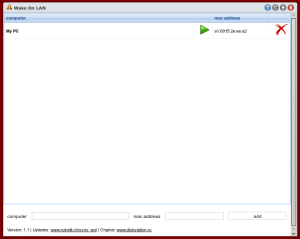
If one’s goal is to be able to WOL from the DSM GUI, this will work, I suppose. But installing all these packages seems rather overkillish when one can simply SSH in as root and run:
ether-wake -i eth0 MA:CA:DD:RE:SS:00
Awesome! The slightly newer comment about making it a task to manually run when needed makes it even simpler. Thanks!
I have a problem. App works but not show remember Computer and adres mac. I have white screen.
My DSM 5.1 but on DSM 5.0 also is the problem.
I was suggested this web site by my cousin. I am now
not positive whether this post is written by means of
him as nobody else know such detailed approximately my trouble.
You are amazing! Thanks!
Cannot install the extJS 1.1.1 on DSM 5.1-4977
Always get a „File does not have a digital signature“ when i try to manually install this .spk
Any ideas ? i had the packet installed and upgraded to 5.1 but then it wouldn’t show the Computers in the list (as always…) so normaly i reinstall extJS and it works again.
now what ?
I got it to work on DSM 5.0-4493 Update 4!
Follow the all the instructions!
1. Remove WOL, ExtJS and Perl
2. In the DSM settings, go to DSM Settings remove „Improve protection against cross-site forgery attacks“
3. Restart your Diskstation
4. Install the packages again in this order:
1) Perl
2) ExtJS
3) WOL
5. Create a new account called „Administrator“ with full rights
6. Log in with that new Account and start „Wake on LAN“ and insert at least one device
7. Log out and log in with your default admin -> you can now remove the temporary created „Administrator“ account
Thanks your comment, work again on DSM 5.0-4493 Update 7!
A much simpler way on DSM4.3 for WOL:
ether-wake -i eth0 00:01:02:03:04:05
Yeah, ether-wake is a much better solution 😀 #1
Hi,correct, just create a task with date back in time so it wont run automaticly. To wol a pc go into your tasks and run it manual.
ether-wake -i eth0 00:01:02:03:04:05
DS1513+(dsm4.3upd4) and RS2414RP+(dsm5.0upd2): works on both units.
Both units have also installed Java runtime, Perl, Pyton and iPKG
I’m running DSM 5.0-4493 Update 2 and Perl 5.18.1-0012. I installed first ExtJS and then WOL. I tried some of the solutions mentioned such as creating a separate „administrator“ account (with admin privileges), restarting, logging in/out, uninstalling, reinstalling, but I still get the message „Please login as admin first, before using this webpage“. Can anyone help? Thanks.
I will happily FLATTR you if you install FLATTR.
I will be also willing to contribute for update.
+1 for DSM 5
Troubleshooting didn’t work for me even as ‚admin‘ on DSM 5.0-4482.
I created an account called ‚administrator‘ (with admin privileges) and that account enabled me to add the first PC. WOL then worked fine.
I then deleted the ‚administrator‘ account and found I could add more PC’s. I haven’t established whether, if I deleted all PC’s, I would have to recreate the ‚administrator‘ account to get the first PC entry back in.
Anyway, well done Axl + George!
Currently using Perl 5.18.1-0012 and DSM 5.0-4482 and I am also getting the same message, „Please login as admin first, before using this webpage“
I tried the points in troubleshooting but I still get the same thing. Thank you
I recieve the same message.
Bei mir erscheint auch die Meldung, dass ich mich als Admin einloggen muss.
Still get „Please login as admin first, before using this webpage“ error, even after following the supposed fix here. Hope a decent update comes along 🙂
On my DSM 5.0 4482 when i run from menu Wake On Lan i have a info: Please login as admin first, before using this webpage
I am an admin and loged in.
Work with DSM 5.0-4482
After updating PERL to the latest version 5.18.1-0112, the WOL app is not working. It starts up fine and shows the text boxes to input the MAC address, but there is no list of PCs to start nor the play button. All of that disappeared soon after the update. If I try adding the MAC address again, it says MAC address already exists even though it does not show up in the list of PCs. This is happening on both my Diskstations.
NVM, after reinstalling ExtJS it worked again.
Hi all!
I can confirm, that the app does run on the latest DSM 5.0-4458 Update 2 (on DSM213).
The mentioned below method with reinstalling Perl + ExtJS + WOL probably did play some role, but I still received: „Log on as admin first” upon opening WOL.
Here’s what worked for me:
– Reinstalled Perl + ExtJS + WOL as mentioned above
– enabled admin account =>Wol opened!
– disabled admin account, rebooted, logged on and voila!
As mentioned before, I’m not sure whether reinstalling Perl, ExtJS and WOL and not enabling the last 2 right away did play any role. However, the result speaks for itself.
P.S. Synology should most definitely include the WOL-package in their official rep! The amount of blows and whistles in DSM5 is ridiculous, however, very useful and highly requested app like WOL is missing!
Hi! Great job – this is awesome! Would also love an update for DSM5! Cheers 🙂
this stuff must be on it with the dsm package! Great work but dsm 5.x update indeed
Hi, is there an update for DSM5.0 ?
+1 for DSM5.0 compatibility